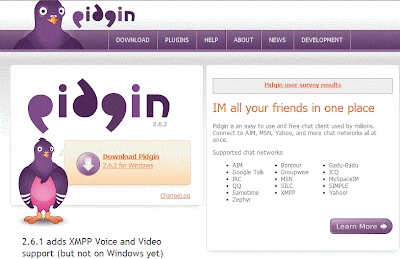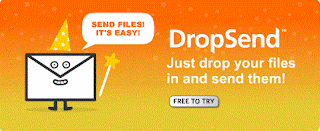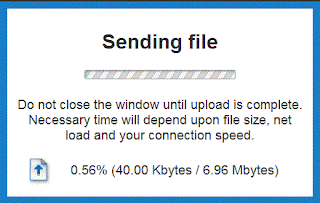With the Promotional Introductory Offer, you can try Norton Internet Security 2010 Free for 3 Months.
Click here to Download Norton Internet Security 2010
Norton Internet Security 2010 is very very effective to protect your system from viruses & all types of Internet threats.
To download & install Norton Internet Security 90-day Introductory Subscription software, please follow these instructions:
1. Click on "Download Now." This downloads the executable file for your introductory subscription.
2. Choose either Run or Save. It is recommended to Save the file and choose where you would like to save the file. It is recommended to save at the Desktop.
3. Once your download is complete, you must install it. To easily install your software, go to where you saved the download and double click on the software icon. This will begin your installation process.
4. A pre-install scan appears. This scan can take a while (If you think your computer is virus free, you can click "Skip Scan" to skip the scan). Click "Start Scan" if you prefer to check for viruses before the product is installed.
5. Once installation is completed, you will need to 'Agree' to License agreement.
6. You can proceed with the 3 months Subscription or enter a product key and finish the installation process. If you are connected to the internet, Norton Internet Security will run Live Update to check for product updates.